Speed Test: The best method 2024
After upgrading to a higher internet package, you eagerly anticipated experiencing faster speed. However, upon browsing, you were disappointed to find that the speed difference was not significant. You begin to speculate on the possible reasons for this, considering factors such as the internet service provider (ISP), bugs on your device, or unauthorized use of your internet. To investigate the issue, you decide to check your internet speed using websites like Speedtest.net and Fast.com.
Upon receiving lower-than-expected results, panic sets in and you regret your decision to upgrade. Before jumping to conclusions, it is important to consider multiple factors that could be contributing to the issue, which will be discussed in this article.
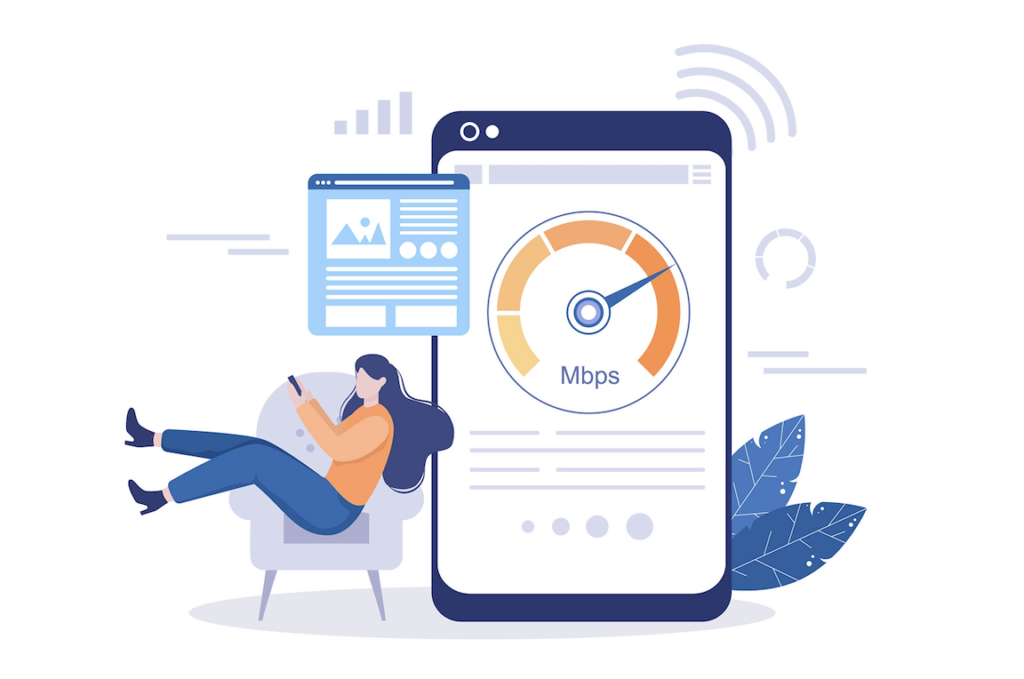
Does my ISP Provide the Speed I Paid for?
Internet speed is a topic that often leaves us with doubts. Despite using various browsers and apps to check our internet speed, the actual speed doesn’t always match our package. Even when the internet service providers (ISPs) provide us with the bandwidth we paid for, there are several factors that can affect the internet speed. The two major factors that impact internet speed are signal interference and the number of connected devices.
Signal interference is a significant cause of slow internet speed in urban areas like Kathmandu and Pokhara. The increase in smart home devices has only added to the problem, as it interferes with the frequency bands emitted by the router. Physical obstacles like walls and furniture can also block Wi-Fi frequencies and also the devices such as radios, microwaves, digital doorbells, and TVs operate on a 2.4 GHz frequency band, which is similar to the single-band routers available in the market, causing signal interference. In such cases, We recommend adds on router with 5 GHz band which is more dependable, as it doesn’t interfere with other frequencies. WorldLink offers a dual-band router with both 2.4 GHz and 5 GHz frequency bands, providing flexibility and optimal performance.
Wi-Fi sharing, or the number of connected devices, can also affect the speed of the internet. The more devices connected to Wi-Fi, the slower the speed. Limiting Wi-Fi sharing can significantly improve the performance of your internet. To help with this, the myWorldLink app has a dedicated feature that shows the number of devices connected to your network. This will help you identify if any unauthorized users are enjoying your Wi-Fi.
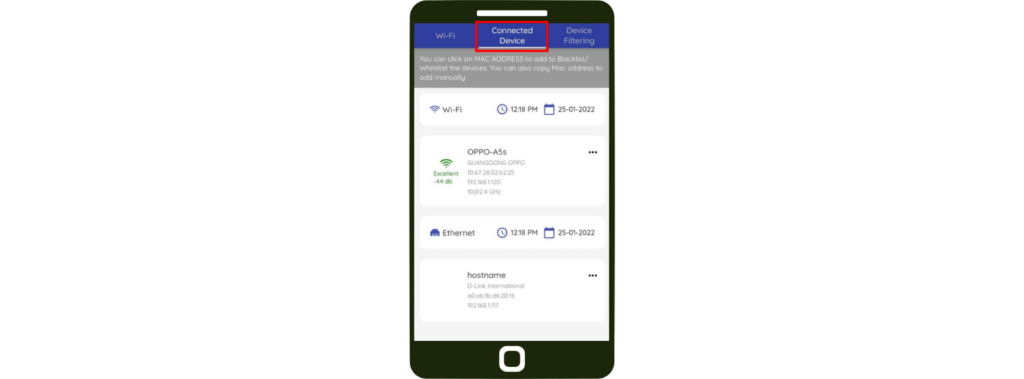
Why Does My Internet Speed Test Show Different Results?
In the case of devices like phones, tablets, and PCs, have different cellular or Wi-Fi capabilities. This is why you might get different results when you test the speed from your PC and mobile phone. The router you have been using might not be compatible to support the full speed of the service you have subscribed to. Similarly, browsers like Chrome, Edge, and Safari may provide different results if you have a high-speed connection.
Factors that Impact Internet Speed Test
-
- Devices: Differences in internet speed test results can be observed when testing from a PC and a mobile device due to varying cellular or Wi-Fi capabilities. To ensure the accuracy of your speed test results, we suggest our customers perform the test on multiple devices at a time near the main router. This will provide confirmation of the speed you are getting on your device. For example, the hardware and software requirements of a laptop and a mobile phone may result in differing speed test results. The results of the speed test may also be impacted by how well your device’s CPU, memory, and operating system function. Also, compared to newer devices, older devices may have out-of-date hardware and software, which can slow down internet connections.
-
- Types of Router: Over time, routers can become outdated and their capacity can decrease, resulting in slower internet speeds. This is because newer routers are developed every year with improved technology and features that provide better connectivity. Older routers may have weaker antennas or outdated hardware, which can impact the strength and speed of your internet connection. At WorldLink, we provide our customers with a new dual-band router on our standard package. This router comes with both 2.4GHz and 5GHz channels, providing flexibility and better performance for our customers’ internet needs. With the 5GHz band, customers can experience faster and more reliable internet speeds, especially in areas with signal interference or high traffic. The dual-band router is designed to provide the best possible internet experience for our customers
-
- Cable or Wireless Connection: While a cable connection typically offers higher internet speed than a wireless connection, many of us rely on Wi-Fi due to its convenience. However, there are several factors that can impact the strength of your Wi-Fi connection, including the location of the router, device capabilities, and network traffic. While cable connections have an advantage over Wi-Fi, it is still recommended to use a cable connection whenever possible for optimal performance. Moreover, cable connections tend to provide faster and more stable speeds compared to wireless connections. This is because wired connections use physical cables to transmit data directly from the router to the device, while wireless connections rely on radio waves that can be affected by various factors such as signal interference, distance, and obstacles. We suggest our customers for Nokia Beacon 1.1 for wider coverage at their premises. Click Here to know more about Nokia Beacon 1.1
-
- Web Browser: While it may not cause a significant variation, the choice of the web browser can have an impact on the results of your speed test. When you access the same website on different browsers such as Chrome, Safari, and Firefox, you may observe differences in speed. Using an updated and optimized browser can result in a quicker loading speed of images, text, and other elements compared to using an older browser.
-
- Others: Besides these factors, there are also some other factors that affect the speed test result. Like VPN (Virtual Private Network), it can potentially impact the results of a speed test. This is because the VPN encrypts the internet traffic and routes it through a remote server, so it’s important to note that the impact of a VPN on speed test results can vary depending on various factors, such as the quality of the VPN service, the server location, and the user’s own internet connection.
-
- Another factor is Bluetooth Devices, Bluetooth technology has limited bandwidth compared to Wi-Fi. Bluetooth 4.0 and earlier versions have a maximum data transfer rate of around 24 Mbps, while Bluetooth 5.0 has a maximum data transfer rate of up to 50 Mbps. This limited bandwidth can impact the overall performance of the internet connection when Bluetooth devices are actively transferring data, such as when streaming audio or transferring files. This can result in lower speed test results, as the available bandwidth is shared between the internet connection and the Bluetooth devices.
Router WorldLink Offer
The continuous advancements in technology have led to the development of next-generation routers that are capable of transmitting higher frequencies and providing better internet speed but at a shorter range. WorldLink, being a leading internet service provider in Nepal, understands the need for providing the best routers to its customers.
The all-new Dual Band router, Nokia Beacon 1.1, and Nokia BEACON 3.0 are the latest additions to WorldLink’s router lineup. The Dual Band router offers faster internet speed and stability by providing two frequencies, 2.4GHz and 5GHz, which cater to different internet needs. With the help of a dual-band router, users can share large files, stream HD videos seamlessly, and enjoy an enhanced gaming experience. It is especially beneficial for users subscribed to WorldLink’s package of 200 Mbps, 250 Mbps, 300 Mbps to 1 Gbps packages. Click here to know about our current packages.
Steps to check any issues on your home Wi-Fi network: For WorldLink customers
WorldLink provides an Account Diagnostics feature on the myWorldLink app which allows customers to quickly check their internet connectivity and identify any issues. With just one click, customers can diagnose their router’s connection and any related issues will be automatically assigned to our support team for resolution. To use this feature, simply open the myWorldLink app and follow the prompts to diagnose your connection.
Step 1. Open your myWorldLink app
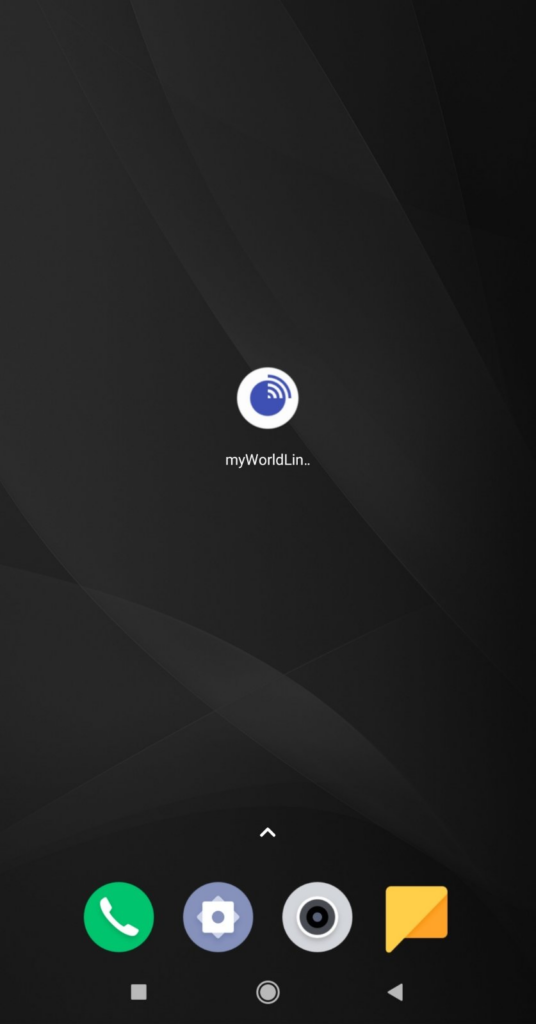
Step 2:Now Click on the Router icon as shown in the image.
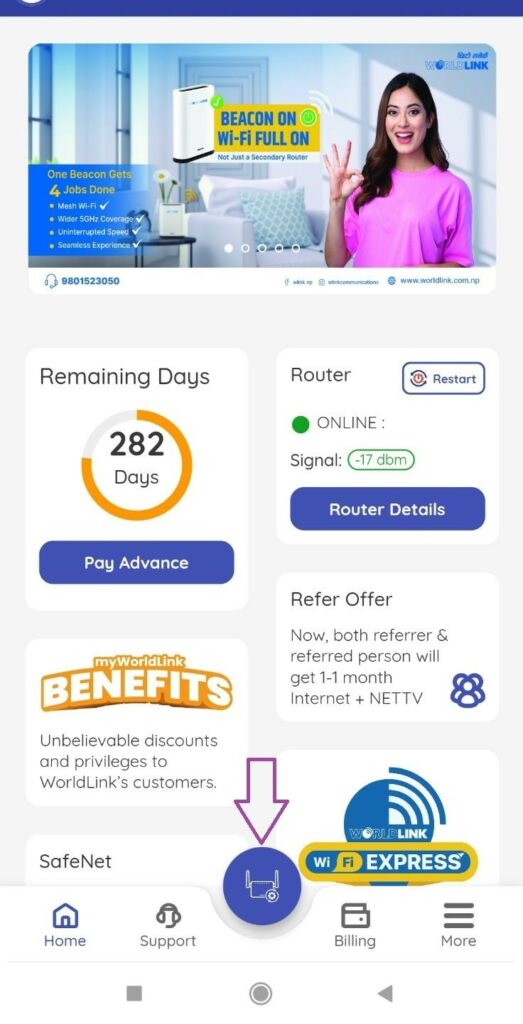
The system will begin inspecting your home router settings to look for any abnormalities when you click on the router button labeled [Account Diagnostics]. Please take note, for best result outcome, your device must be connected to your home Wi-Fi SSID for this process to work.
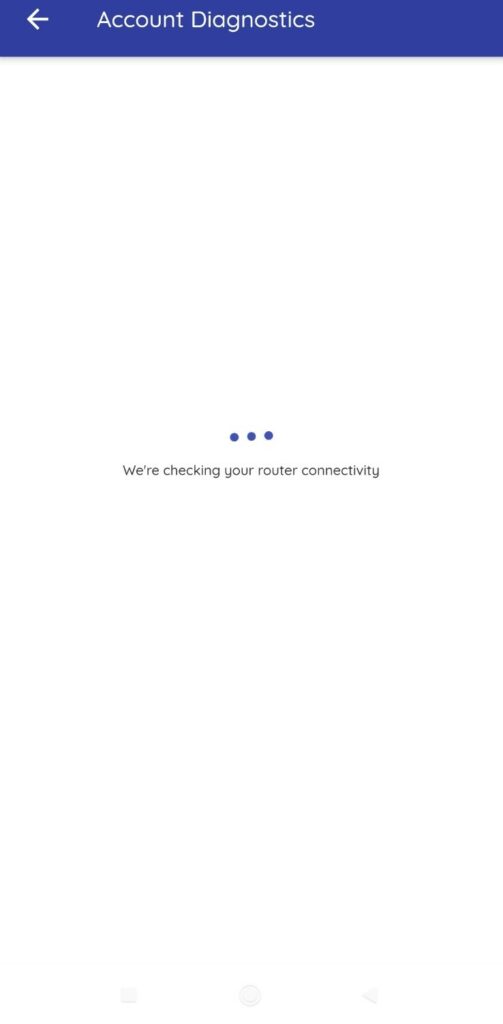
Step 3: After a few seconds, the system now shows the result of the router’s settings and signal strength as shown in the below image.
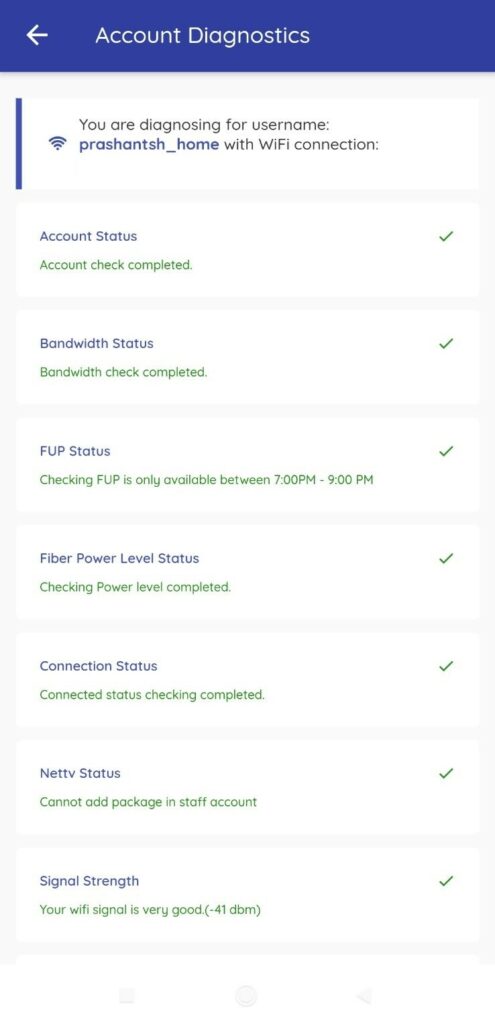
Step 4: The system will display the outcome in all of its details. If a problem is identified, the system will instantly create a ticket for your concerned branch to inspect any problems on the back-end system and carry out any necessary field visits to the location.
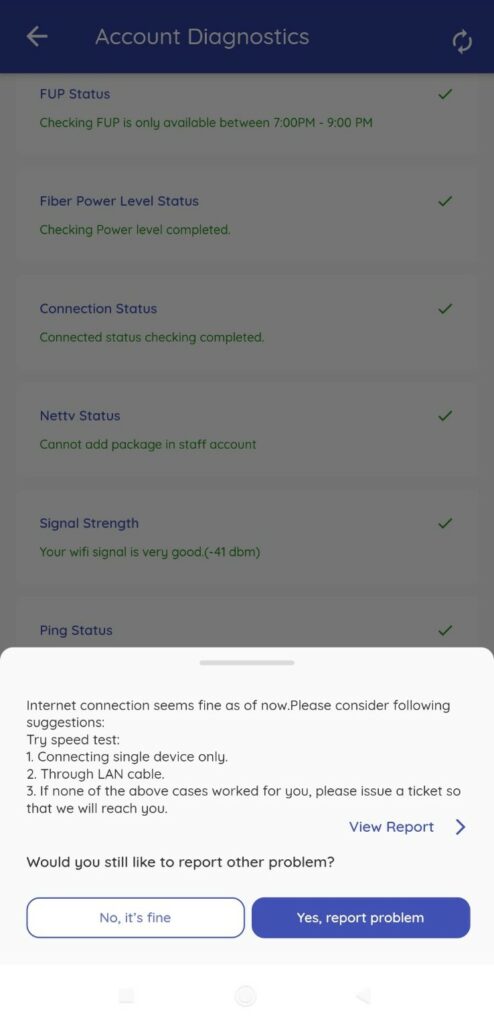
If you are still facing the issue then you can do the further process as suggested to do a speed test on the image above. We recommend doing the speed test by connecting only one device near your router.
To summarize the discussion on speed tests, we can understand that various factors impact internet speed, such as devices, routers, type of connection, and others. Understanding these will help us eliminate the issue regarding internet speed. For example, suppose someone utilizes their internet primarily for gaming and streaming. In that case, it is recommended to use a cable connection to their PC or Smart TV to experience fast internet connectivity.
With various upgrades to internet packages, we should also keep upgrading our routes to match the package speed. As we discussed, dual-band routers provide better connection and speed as compared to older single-band routers. Similarly, to get optimal connectivity throughout the house, it is best to use Nokia Beacon 1.1 and Nokia BEACON 3.0 for the higher internet speed to avoid signal interference and for wider coverage instead of Wi-Fi extenders found in the market as it only uses one SSID and password to connect, and it also automatically chooses the best connection for the users.
What is a good internet speed?
The ideal internet speed can vary depending on your usage requirements and the number of connected devices. For heavy users who frequently download movies, stream online content, and play online games with multiple connected devices, a recommended internet speed would be around 200 Mbps to ensure a smooth and seamless online experience.
Still in confusion? Then check our: Which plan suits you for more details
How to increase internet speed?
Here are some tips recommended by our experts at WorldLink to potentially increase your internet speed:
-
- Upgrade to a router that supports the latest Wi-Fi standard for faster speeds.
-
- Switch to a less congested Wi-Fi channel to reduce interference and improve speed.
-
- Consider using a router that supports the 5 GHz band frequency, which can provide faster speeds compared to the 2.4 GHz frequency.
-
- Upgrade your internet plan or bandwidth to a higher speed package offered by your internet service provider.
-
- Utilize the diagnostic feature in the “myWorldLink” app or contact your ISP to check for any issues with your Wi-Fi network.
-
- Optimize the placement of your router to ensure a stronger Wi-Fi signal and minimize latency on your connected devices.
-
- Check the Wi-Fi settings on your devices, as they may impact your internet speed.
-
- If you are far from the primary router, we recommend adding a Mesh secondary router i.e Nokia Beacon 1.1
By implementing these steps, you may be able to enhance your internet speed and enjoy a smoother online experience.
What is normal internet speed?
The normal internet speed can vary based on the user’s internet usage patterns. For users who frequently stream high-quality video and audio content at resolutions such as 4K or 8K, a baseline internet speed of 200 Mbps is generally considered normal. However, it’s important to note that internet speed requirements can vary depending on individual needs, such as the number of connected devices and the type of online activities being performed. It’s recommended to assess your specific internet usage requirements and select an appropriate internet speed package accordingly.
Is 200 Mbps good for gaming and streaming?
-
- Gaming: Online gaming often requires a stable and fast internet connection to ensure smooth game-play without lags or delays. With a 200 Mbps internet speed, you should have enough bandwidth to support online gaming on multiple devices simultaneously without experiencing significant latency or lag. This can provide a seamless gaming experience, especially for games that require real-time interactions and fast response times.
-
- Streaming: Streaming high-quality videos and audio, particularly at resolutions like 4K or 8K, requires a significant amount of bandwidth to ensure smooth playback without buffering. With a 200 Mbps internet speed, you should be able to stream content in Ultra HD quality on multiple devices at the same time without any buffering issues. This can provide an immersive and enjoyable streaming experience for movies, TV shows, and other media content.
-
- Downloads: If you frequently download large games, software, or high-quality videos and audio files, a 200 Mbps internet speed can significantly reduce download times. With faster download speeds, you can quickly download large files without having to wait for extended periods, which can be particularly beneficial for avid gamer and content creators.
-
- Multiple Devices: With a 200 Mbps internet speed, you can connect multiple devices to the internet simultaneously without experiencing significant speed degradation. This is particularly useful for households with multiple users and devices connected to the internet, allowing everyone to use the internet smoothly without any performance issues.
Overall, a 200 Mbps internet speed is considered to be excellent for gaming, streaming high-quality content, and handling multiple devices simultaneously, providing a seamless and enjoyable online experience. However, it’s important to consider your specific internet usage requirements and consult with your internet service provider to select the right internet speed package that best meets your needs.
How to test my internet speed?
There are several ways to test your internet speed. One popular option is to use websites such as Speedtest by Ookla (speedtest.net) or Fast.com. These websites allow you to quickly and easily measure your internet speed by running a test that measures your download and upload speeds.
The myWorldLink app, exclusively for WorldLink customers, provides a seamless and user-friendly way to test your internet speed. With its built-in speed test feature of Ookla, you can measure your download and upload speeds with just one click on the app, eliminating the need to type in any URLs or remember website names.From myWorldLink app speed test section, you can get accurate and real-time results of your internet speed, giving you insights into how fast your connection is performing. The app displays the results in a clear and easy-to-understand format, showing your download and upload speeds in Mbps (megabits per second), which is the standard unit for measuring internet speed.
To use this feature, simply open the myWorldLink app and follow the process shown below on the image.
Step 1. Open myWorldLink App.
Step 2. Click on Speed Test section on the home page of myWorldLink app.
Step 3. Now choose the optimal server as “WorldLink Communications” then click on GO to begin the speed test.
Read More: Internet Price in Nepal